Welcome Nothing Phone enthusiasts, today diving into the world of the “Glyph Interface” on the Nothing Phone. We’re focusing on an exciting feature – Glitch Lighting. With Glitch Lighting, you have the power to personalize your phone’s visual experience like never before.
In this article, we’ll walk you through the steps to customize Glitch Lighting for incoming calls, notifications, charging, Google Assistant, and more.
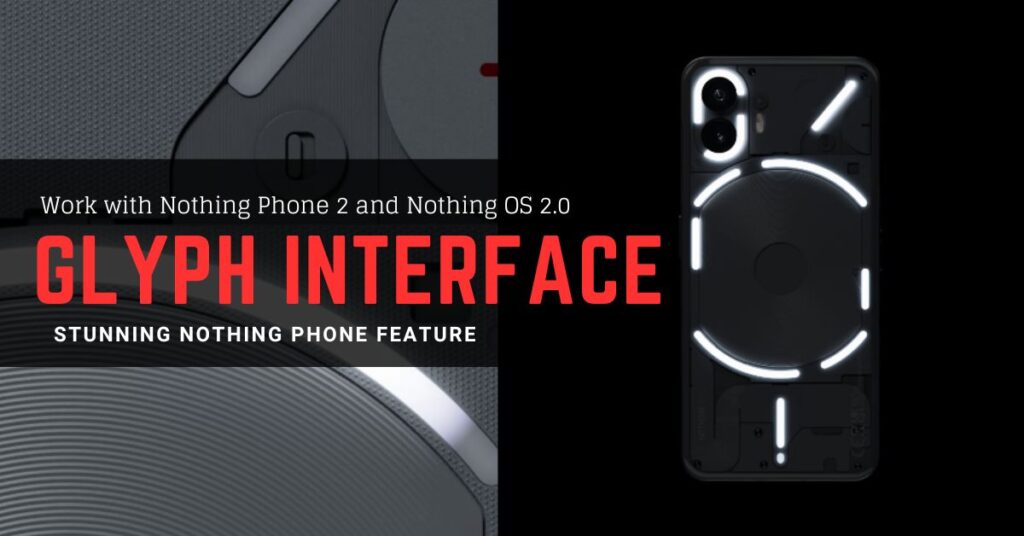
Let’s unlock the potential of your Nothing Phone One together!

1. Setting Up Glyph Lights
To begin customizing your Glitch Lighting, follow these simple steps
- Open your device settings.
- Navigate to “Glyphs Interface.”
- Enable the “Glyph Lights” option.
- Adjust the brightness level according to your preference.
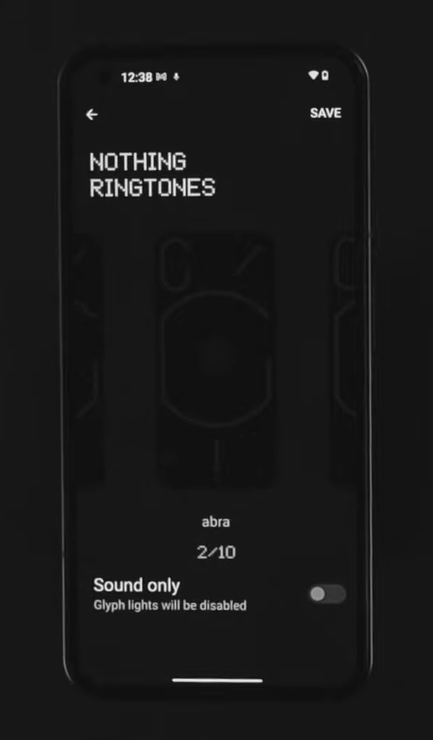
2. Personalizing Ringtones with Glyphs
Follow the steps below to customize Glitch Lighting with unique ringtones
- Tap on “Ringtone Settings” under Glyphs Interface.
- Choose between default ringtones or add a custom contact ringtone.
- Explore ten different ringtones, each accompanied by a matching Glitch Lighting effect.
- You can even choose to use only sounds or only lights based on your preference.
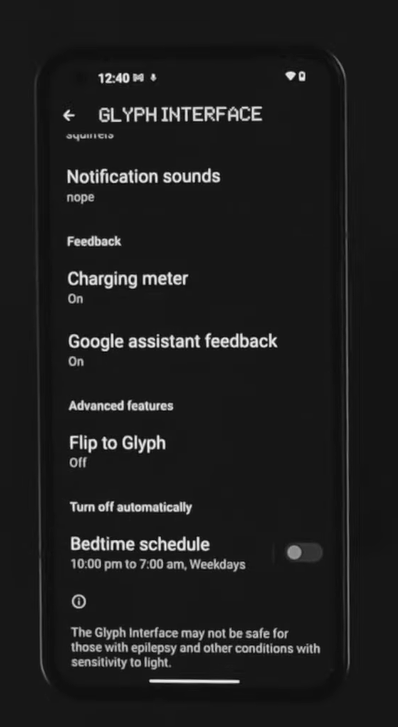
3. Elevate Notifications with Glyphs
Make your notifications visually engaging with this feature
- Under Glyphs Interface, select “Notification Sounds.”
- Discover ten distinct notification sounds, each paired with its Glitch Lighting animation.
- Pick your favorite combination to make each notification pop.

4. Charging with Style
Transform the way you change your device
- Enable “Charging Meters” in the Glyphs Interface.
- Experience a captivating light display when you change your Nothing Phone One.
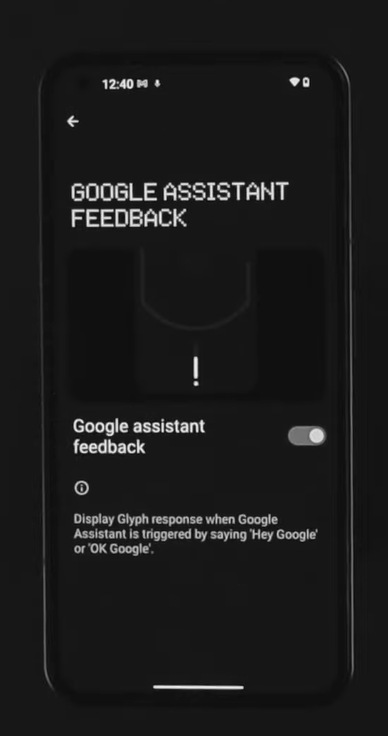
5. Interacting with Google Assistant
Elevate your interactions with Google Assistant
Enable the “Google Assistant” option in the Glyphs Interface.
Watch as the light responds to your voice commands, adding an extra layer of engagement to your conversations.
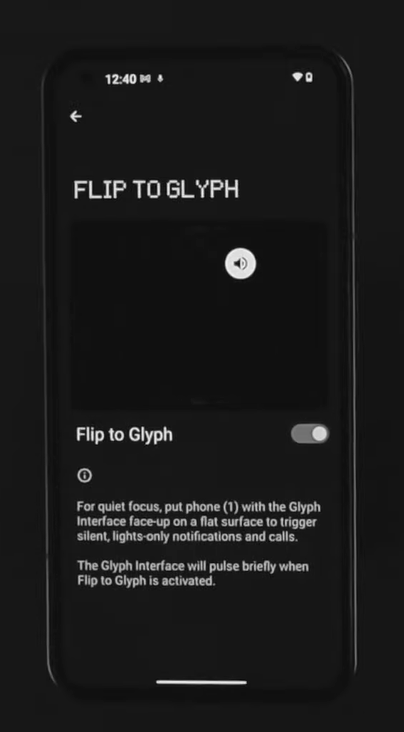
6. Advanced Features
Explore advanced features to enhance your experience:
Activate “Flip to Glyphs” to have the light blink when you flip your phone, notifying you of notifications and calls.
Stay in control with the “Schedule Glyph Lighting” feature, allowing you to set specific times for the Glitch Lighting to be active.
Glyph Interface – What is new on Nothing Phone 2
Let’s see now what new advancements are coming for Nothing Phone 2 regarding the Glyph Interface. These features are also available with the Nothing OS 2.0 which is the latest Nothing OS version comes with Nothing Phone 2.
Glyph Composer – Make your phone sing your tune
With Glyph Composer, you can create your custom ringtones. That makes you both visually and aesthetically satisfied with your device. Simply tap each pad to trigger a different light and sound and then press record to capture your creation.
Essential Glyph Notifications – Stay focused, even when you’re not looking at your phone
Essential Glyph Notifications let you know when you’ve received a notification from a selected contact or app. This feature is on even if your phone is face down or in your pocket. A persistent light will shine until you’ve opened the notification.
Everyday functionality – Screen-free control
The Glyphs can also be used as a countdown timer, a battery meter indicator, a volume checker, or even as your portable ring light.
Conclusion
The Glyph Interface’s Glitch Lighting on your Nothing Phone One brings a revolutionary approach to smartphone customization. From personalizing notifications to adding an artistic look to daily interactions, Glitch Lighting reflects how you connect with your device.
It’s not just about notifications anymore, it’s about creating an immersive, touching experience that reflects your individuality.
As you navigate through the dynamic world of Glitch Lighting, remember to embrace your creativity. Also, make sure you share your discoveries with the community and make your Nothing Phone truly your own. Experience the future of smartphone interaction today!